Although computers have changed tremendously over the last decade, the necessity for cooling remains the same. Computers are very complex pieces of technology, and each contains a series of components that need to run smoothly so the computer can too. Many of the latest and most efficient components you see today have decreased operating temperatures, but they have not eliminated heat as an issue overall. Installing PC cooling fans can help decrease temperatures and even make your PC quieter in the process. In this guide, you will learn how to identify the fans you need and how to install them.
How to Identify a Faulty Fan
If a cooling fan in your PC starts to produce strange grinding noises or vibrations, the fan is likely on its last leg. Sometimes, cooling fans give no warning and will suddenly come to a silent stop on their own. In either case, you should open up the case, turn on the PC, and inspect with a flashlight. Be careful not to touch anything inside the case while the computer is powered up. Some of the most common fans include the intake fan, the exhaust fan, the CPU cooling fan, and the power supply unit cooling fan. CPU and PSU cooling fans are most often mounted to the respective components, but intake and exhaust fans can be situated almost anywhere within the case. Double check that the fan is connected. If the fan is connected and it still will not spin, it’s time for a replacement.
How to Install a Cooling Fan
High-end workstations and gaming computers are highly susceptible to heat, making installation or replacement of the proper cooling technology even more imperative. Even if all the system’s fans are functioning, you may want to install more fans if the system is still running hot or unstable. Cooling fans come in a wide range of sizes, shapes, and colors. You can confirm whether a cooling fan is compatible with your case by checking the manufacturer website or the manual. If you can’t find the correct fan size or shape, simply measure the side of the current cooling fan to find the correct size. You can also measure the distance from one mounting hole to the next. The two most common fan sizes are 80mm and 120mm. Ensure adequate cooling for all the components inside your case by installing the new fan in the right direction. Most cooling fans are labeled to let you know in which direction the fan blades spin and the air flows.
Align the new fan with the mounting area. In most cases, you will use four fan-specific screws that are specially threaded to install the new cooling fan. However, hard-mount installations such as these can result in annoying vibrations that transfer to your case. You can eliminate those vibrations by using rubber isolator mounts instead of screws, which are typically included. Insert the screws or mounts until they sit flush with the mounting area. Plug the fan into the power supply. Every fan comes with a three- or four-pin female connector that must be plugged into a three- or four-pin male adapter that’s usually located on the motherboard or power supply unit. This way, your computer can automatically adjust the cooling fan’s speed based on the internal temperatures or your own presets.